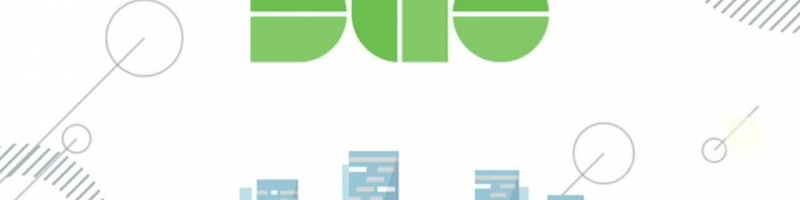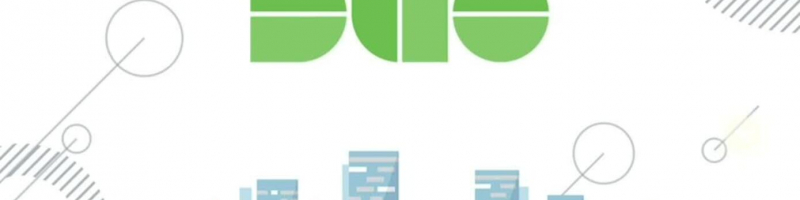To improve our security posture, we will be incorporating Duo Security as a two-factor authentication solution into our existing IT infrastructure.

What is Duo Security?
Duo Security provides two-factor authentication to ensure secure access to services and data. Learn more by clicking here.
How will Duo change my login experience?
When logging in to an application that is protected by Duo, you will still enter your username and password. After inputting your login information, Duo requires you to complete a method of second-factor authentication.
Duo does not replace or require you to change your username and password. Think of Duo as a layer of security added to your pre-existing login method
FAQs
Duo Mobile is a mobile application (app) that you install on your smartphone or tablet to generate passcodes for login or receive push notifications for easy, one-tap authentication on your mobile device. It works with Duo Security’s two-factor authentication (2FA) service to make your logins more secure.
If you have a smartphone or or tablet, we recommend Duo Push, as it is quick, easy-to-use, and secure. See an introduction to Duo Security and a demonstration of Duo Push in this short video: https://www.youtube.com/watch?v=_T_sJXnSM98
When traveling internationally you can still connect to UDST resources using DUO as long as you ensure the following.
- You are in possession of the DUO registered device.
- You have access to the local WiFi.
- Your DUO Mobile app on your device is up to date.
- You use DUO Push notifications. They do not require an international calling plan
Duo Push authentication requests require a minimal amount of data -- less than 2KB per authentication. For example, you would only consume 1 megabyte (MB) of data if you were to authenticate 500 times in a given month.
There are several reasons this could be happening. Please try the following to troubleshoot:
- Make sure your enrolled device has a cellular network or WiFi connection.
- Have the Duo Mobile app open when you authenticate.
- Try these additional push troubleshooting steps:
- iPhone: https://help.duo.com/s/article/2051
- Android: https://help.duo.com/s/article/2050
- If the above solutions don’t work, try using another authentication method, such as passcodes provided in the Duo Mobile app.
See this Duo Knowledge Base article for information on authenticating without cell or internet service: https://help.duo.com/s/article/4449
If you have access to the “My Settings & Devices” link (the self-service portal) at the Duo Prompt and are
currently able to authenticate with a device, you may:
- Add additional devices
- Designate your “default” device that receives authentication requests in addition to your preferred authentication method (available in the Traditional Prompt)
- Deactivate Duo Mobile if you got a new phone but kept your number
- Change the name of your device (ex. “Personal Cell” or “Work Phone”)
- Remove a device Learn more about managing your devices here: https://guide.duo.com/manage-devices
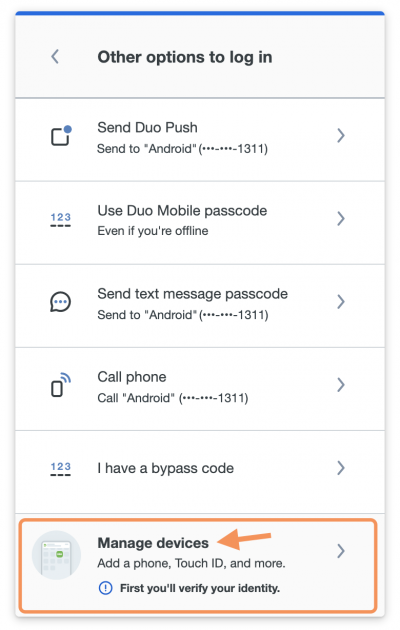
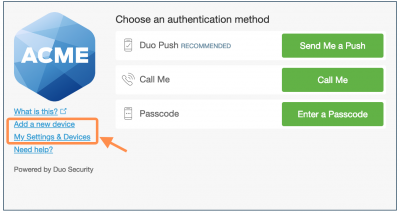
Please contact IT help desk immediately.
No. Your password is only verified by your organization and never sent to Duo. Duo provides only the second factor, using your enrolled device to verify it’s actually you who is logging in.
No. The Duo Mobile app has no access to change settings or remotely wipe your phone. The visibility Duo Mobile requires is to verify the security of your device, such as OS version, device encryption status, screen lock, etc. We use this to help recommend security improvements to your device. You always are in control of whether or not you take action on these recommendations.
If you have any further questions or need assistance, please contact our helpdesk team at 44952470 or ithelpdesk@udst.edu.qa